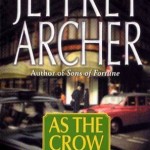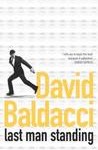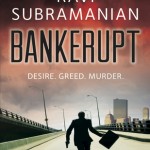Few days back I purchased a Nokia X (Black) from flipkart using the mobile application and it cost me Rs 6877/-, which was a very good price available especially looking at the fact that the Nokia Store itself is selling for approx Rs 7500.
About the Phone – Nokia X
The Nokia X is a dual SIM phone with 3G services available on SIM 1 and 2G on SIM 2. The phone is powered by a Qualcomm Snapdragon S4 dual core processor running at 1.2 GHz and 512 MB RAM. The internal storage on the phone is 4Gb and there is a micro SD card expansion slot available which can take upto 32Gb micro SD card.
I found the performance of the phone very good as compared to some of the cheap Chinese quad core / 1Gb phone out there in the market.
The phone display is 10.16 cms and the main camera is 3.2 mega pixels with a resolution of 2048×1536. If you are not using video calls then the secondary camera on front may not be missed by you. I don’t miss it. The primary camera photos/videos are very good quality for a normal person. Specially the shutter speed is pretty fast. The 3.2 mega pixel Nokia quality is very good.
The phone has a plastic body and a solid Nokia build. Its feels quite light and is very handy.
I have been using this phone from few days now, and I must say that I like it very much.
The User Interface
Nokia X uses windows tiling interface. You can resize and move tiles around to have a customized look and feel of the phone. Personally I find the user interface quite refreshing change from the standard android UIs which appear almost same in every other android phone.
Multitasking and Fastlane
Fastlane is a screen with quick access to most recently used apps, photos, notifications, calls etc. It appeared first in the Symbian based Asha series. To see this screen you can swipe right or left. In order to edit what appears there, long press any application and edit it or click on the settings icon to customize Fastlane. What gets recorded in Fastlane, is configurable. There is a difference in speed when you launch a recently used application. This clearly indicate that multiple applications are running simultaneously and Fastlane can be used to switch between them.
The Applications
Nokia X runs the Nokia X platform, which is based on the Open Source version of Android. In a nutshell, this is Nokia’s own android and does not have any support for Google Play Store. However, there are a lot of applications available on Nokia Store. For any application which is not available on Nokia Store, several third party stores can be installed (by enabling the third party stores in the security settings). I have used 1Mobile Market for installing some of the applications (like Yahoo Mail, Flipboard, 2048, Flickr, What’s App etc) which were not available on Nokia Store. But the application on Nokia store are growing fast.
I downloaded the Gmail / Youtube etc applications from 1Mobile Market, but it did not launch displaying that the Google Play services on which it is dependent are not installed
There are instructions on internet on installing the Google Plays by rooting the device, so if you are keen on going google way, you can take this step forward.
Like this:
Like Loading...
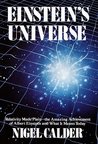 An excellent book written for ordinary people who want to understand about Einstein’s ideas on universe. Written in a very simple language and no mathematics. The author has successfully explained the complex concept of Special Theory of Relativity and General Theory of Relativity.
An excellent book written for ordinary people who want to understand about Einstein’s ideas on universe. Written in a very simple language and no mathematics. The author has successfully explained the complex concept of Special Theory of Relativity and General Theory of Relativity.