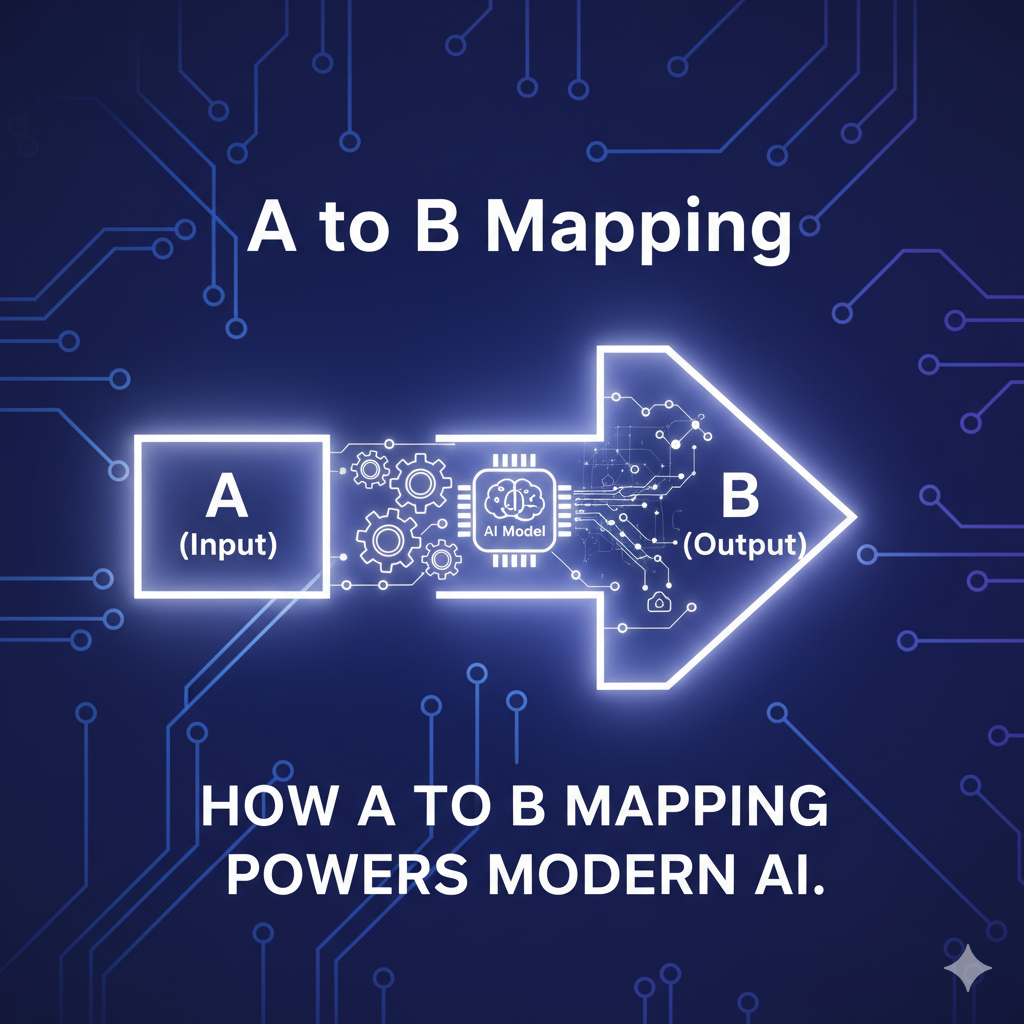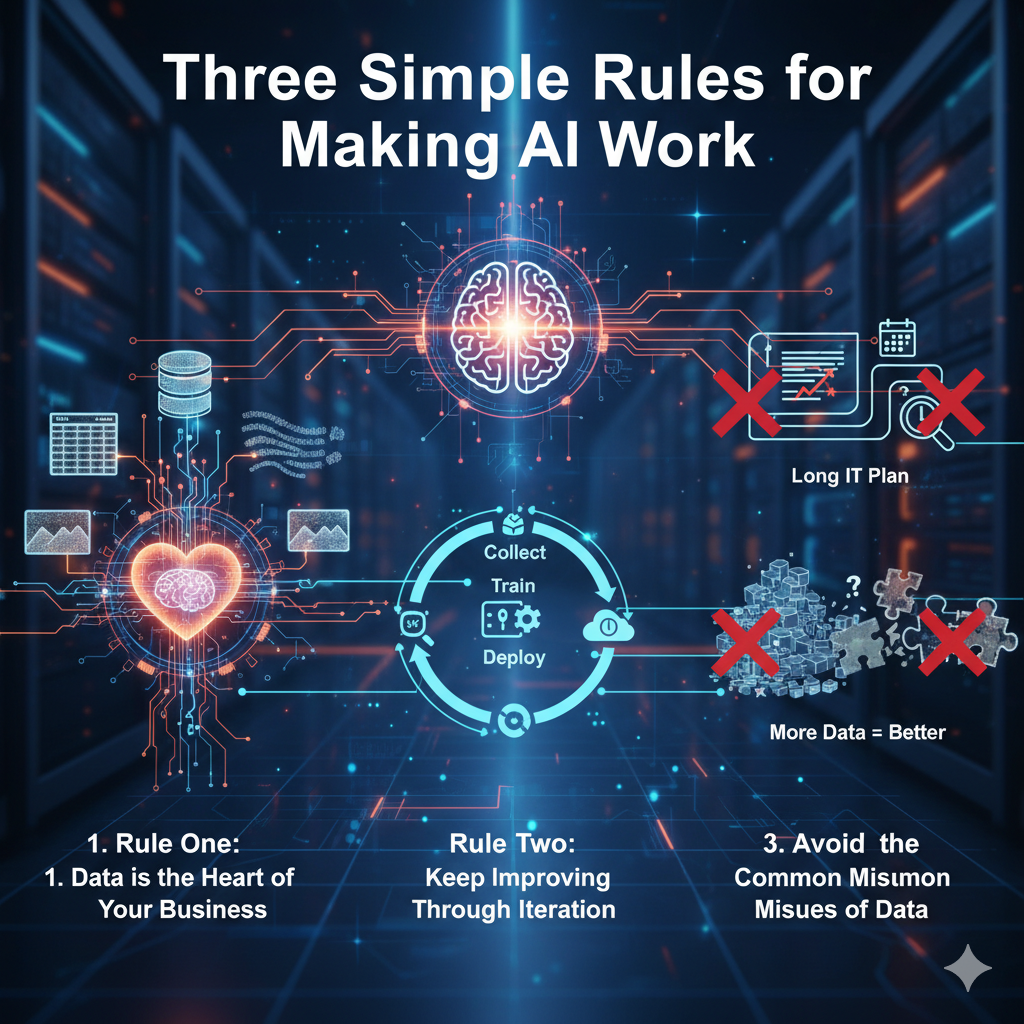-
Book Review: Flight of the Intruder by Stephen Coonts
Stephen Coonts’ Flight of the Intruder takes readers straight into the tense, roaring heart of the Vietnam War — not from the jungles, but from the cockpit of an A-6 Intruder bomber. The novel follows Navy pilot Jake Grafton, who launches from a U.S. carrier to strike targets deep inside North Vietnam. Where this book…
Ajitabh Pandey's Soul & Syntax
Exploring systems, souls, and stories – one post at a time