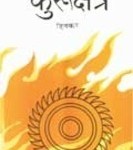I have a Huawei E303c USB modem, which I wanted to use with my Raspberry Pi so that I can connect my Pi to the Internet and run my local server. Now why would I want to do that when I have a broadband at home? Now those of you who are in India and uses ACT Broadband, which has recently become very popular in Southern India due to its fibre technology, may know that ACT uses Carrier-Grade NAT, as a result of which I do not have the public IP address and hence can not rely on port forwarding on my router.
Here is how I configured the device. During this course, I referred to various other websites and at the bottom of this page, I have provided those as a reference.
These UMTS modems consume a lot of power and hence it is recommended that these may be connected to a powered USB hub connected to the Pi.
Configuring the USB Modem Device
Connect the device to the USB port and issue the lsusb command after few seconds to check if the device has been detected –
$ lsusb
Bus 001 Device 008: ID 12d1:14fe Huawei Technologies Co., Ltd.
Note down the device number, in this case 12d1:14fe
If you see the dmesg at this point you will find that the device will be detected as a CDROM and a USB storage device and not a modem. I do not have the output as I forget to save it.
We need to install usb-modeswitch package which helps in the switching of device mode from USB Storage to USB modem mode.
$ sudo apt-get install usb-modeswitch
$ sudo reboot
$ lsusb
Bus 001 Device 008: ID 12d1:1506 Huawei Technologies Co., Ltd. E398 LTE/UMTS/GSM Modem/Networkcard
Make a note of the device number for future reference, we would need this number for TargetProduct value. In this case this is 12d1:1506. If you see this has been changed from the last time. Here the usb-modeswitch is active. The pi has detected my E303C as E398 but that’s alright.
Now running dmesg will show the below which indicates that the modem is detected and configured –
$ sudo dmesg | grep -i usb
[ 0.593089] usbcore: registered new interface driver usbfs
[ 0.598824] usbcore: registered new interface driver hub
[ 0.604340] usbcore: registered new device driver usb
[ 1.015352] usbcore: registered new interface driver smsc95xx
[ 1.539943] dwc_otg 20980000.usb: DWC OTG Controller
[ 1.546616] dwc_otg 20980000.usb: new USB bus registered, assigned bus number 1
[ 1.555602] dwc_otg 20980000.usb: irq 32, io mem 0x00000000
[ 1.573463] usb usb1: New USB device found, idVendor=1d6b, idProduct=0002
[ 1.581919] usb usb1: New USB device strings: Mfr=3, Product=2, SerialNumber=1
[ 1.590782] usb usb1: Product: DWC OTG Controller
[ 1.597093] usb usb1: Manufacturer: Linux 4.1.18+ dwc_otg_hcd
[ 1.604400] usb usb1: SerialNumber: 20980000.usb
[ 1.611639] hub 1-0:1.0: USB hub found
[ 1.623853] usbcore: registered new interface driver usb-storage
[ 1.797393] usbcore: registered new interface driver usbhid
[ 1.804559] usbhid: USB HID core driver
[ 2.076207] usb 1-1: new high-speed USB device number 2 using dwc_otg
[ 2.316814] usb 1-1: New USB device found, idVendor=0424, idProduct=9512
[ 2.325540] usb 1-1: New USB device strings: Mfr=0, Product=0, SerialNumber=0
[ 2.338687] hub 1-1:1.0: USB hub found
[ 2.626257] usb 1-1.1: new high-speed USB device number 3 using dwc_otg
[ 2.736724] usb 1-1.1: New USB device found, idVendor=0424, idProduct=ec00
[ 2.745604] usb 1-1.1: New USB device strings: Mfr=0, Product=0, SerialNumber=0
[ 2.844813] smsc95xx 1-1.1:1.0 eth0: register 'smsc95xx' at usb-20980000.usb-1.1, smsc95xx USB 2.0 Ethernet, b8:27:eb:c2:b6:99
[ 2.956388] usb 1-1.2: new high-speed USB device number 4 using dwc_otg
[ 3.086999] usb 1-1.2: New USB device found, idVendor=1a40, idProduct=0201
[ 3.095927] usb 1-1.2: New USB device strings: Mfr=0, Product=1, SerialNumber=0
[ 3.105228] usb 1-1.2: Product: USB 2.0 Hub [MTT]
[ 3.114467] hub 1-1.2:1.0: USB hub found
[ 3.416291] usb 1-1.2.3: new high-speed USB device number 5 using dwc_otg
[ 3.527702] usb 1-1.2.3: New USB device found, idVendor=1058, idProduct=0748
[ 3.536728] usb 1-1.2.3: New USB device strings: Mfr=1, Product=2, SerialNumber=5
[ 3.547663] usb 1-1.2.3: Product: My Passport 0748
[ 3.554208] usb 1-1.2.3: Manufacturer: Western Digital
[ 3.561146] usb 1-1.2.3: SerialNumber: 57585331453233574A4C4432
[ 3.617837] usb-storage 1-1.2.3:1.0: USB Mass Storage device detected
[ 3.628629] scsi host0: usb-storage 1-1.2.3:1.0
[ 3.716364] usb 1-1.2.4: new high-speed USB device number 6 using dwc_otg
[ 3.837768] usb 1-1.2.4: New USB device found, idVendor=1058, idProduct=0702
[ 3.846795] usb 1-1.2.4: New USB device strings: Mfr=1, Product=2, SerialNumber=3
[ 3.857730] usb 1-1.2.4: Product: External HDD
[ 3.864239] usb 1-1.2.4: Manufacturer: Western Digital
[ 3.871169] usb 1-1.2.4: SerialNumber: 575843393037323139333433
[ 3.924643] usb-storage 1-1.2.4:1.0: USB Mass Storage device detected
[ 3.946315] scsi host1: usb-storage 1-1.2.4:1.0
[ 4.037283] usb 1-1.2.5: new high-speed USB device number 7 using dwc_otg
[ 4.159220] usb 1-1.2.5: New USB device found, idVendor=12d1, idProduct=1506
[ 4.168316] usb 1-1.2.5: New USB device strings: Mfr=3, Product=2, SerialNumber=0
[ 4.179397] usb 1-1.2.5: Product: HUAWEI Mobile
[ 4.185712] usb 1-1.2.5: Manufacturer: HUAWEI
[ 4.256197] usb-storage 1-1.2.5:1.4: USB Mass Storage device detected
[ 4.282053] scsi host2: usb-storage 1-1.2.5:1.4
[ 4.307321] usb-storage 1-1.2.5:1.5: USB Mass Storage device detected
[ 4.329879] scsi host3: usb-storage 1-1.2.5:1.5
[ 4.843019] usbcore: registered new interface driver cdc_ncm
[ 4.868289] usbcore: registered new interface driver usbserial
[ 4.966542] usbcore: registered new interface driver usbserial_generic
[ 4.975231] usbserial: USB Serial support registered for generic
[ 5.048437] usbcore: registered new interface driver cdc_wdm
[ 5.209021] usbcore: registered new interface driver option
[ 5.342683] usbserial: USB Serial support registered for GSM modem (1-port)
[ 5.546749] huawei_cdc_ncm 1-1.2.5:1.1: cdc-wdm0: USB WDM device
[ 5.555830] huawei_cdc_ncm 1-1.2.5:1.1 wwan0: register 'huawei_cdc_ncm' at usb-20980000.usb-1.2.5, Huawei CDC NCM device, 58:2c:80:13:92:63
[ 5.741270] usbcore: registered new interface driver huawei_cdc_ncm
[ 5.839357] usb 1-1.2.5: GSM modem (1-port) converter now attached to ttyUSB0
[ 5.995187] usb 1-1.2.5: GSM modem (1-port) converter now attached to ttyUSB1
[ 6.225904] usb 1-1.2.5: GSM modem (1-port) converter now attached to ttyUSB2
Now we will look for the relevant device configurations in the sample config files which comes with the usb-modeswitch package and extract the file.
$ tar -tvzf /usr/share/usb_modeswitch/configPack.tar.gz|grep "12d1:14fe"
-rw-r--r-- root/root 155 2012-12-08 22:22 12d1:14fe
$ tar -xvzf /usr/share/usb_modeswitch/configPack.tar.gz 12d1\:14fe
12d1:14fe
$ ls -l 12d1\:14fe
-rw-r--r-- 1 ajitabhp ajitabhp 155 Dec 8 2012 12d1:14fe
Checking the contents of this file will give me
$ cat 12d1\:14fe
# T-Mobile NL (Huawei E352)
TargetVendor= 0x12d1
TargetProduct= 0x1506
MessageContent="55534243123456780000000000000011062000000100000000000000000000"
If you notice that the TargetProduct value of 0x1506 matches with the value we found earlier in the lsusb output after the reboot. Based on the contents of this file, we will now create a configuration file for the usb_modeswitch utility.
$ sudo vi /etc/usb_modeswitch.d/12d1\:14fe
# Huawei E303C 3G USB modem
# usb_modeswitch configuration
#
DefaultVendor=0x12d1
DefaultProduct=0x14fe
TargetVendor=0x12d1
TargetProduct=0x1506
MessageContent="55534243123456780000000000000011062000000100000000000000000000"
Configuring the Dialer
I will use wvdial utility for dialing out to the internet –
$ sudo apt-get install wvdial
$ sudo vi /etc/wvdial.conf
[Dialer Default]
Init1 = ATZ
Init2 = ATQ0 V1 E1 S0=0 &C1 &D2 +FCLASS=0
Modem Type = Analog Modem
Baud = 460800
New PPPD = yes
Modem = /dev/ttyUSB0
ISDN = 0
[Dialer t24]
Modem Type = Analog Modem
Modem = /dev/ttyUSB0
ISDN = 0
Stupid Mode = 1
New PPPD = yes
Init1 = ATZ
Init2 = ATQ0 V1 E1 S0=0 &C1 &D2
Init3 = AT+CGDCONT=1, "IP", "T24.Internet"
Phone = *99#
Username = xxxxxxxxxx
Password = xxxxxxxxxx
[Dialer tatadocomo]
Modem Type = Analog Modem
Modem = /dev/ttyUSB0
ISDN = 0
Stupid Mode = 1
New PPPD = yes
Init1 = ATZ
Init2 = ATQ0 V1 E1 S0=0 &C1 &D2
#Init2 = ATQ0 V1 E1 S0=0 &C1 &D2 +FCLASS=0
Baud = 115200
Phone = *99#
Username = internet
Password = internet
The xxxxxxxxxx in one of the configurations above is my 10 digit mobile number for the SIM. I tried this with two different SIMs, hence you are seeing two entries. T24 in India is a rebranded Tata Docomo mobile service provider.
Now connect to internet with one of the following (depending on which SIM has been connected –
$ wvdial t24
or
$wvdial tatadocomo
If you remove the USB dongle and then reconnect it, you may have to do the following in order to bring the device in the modem mode –
$ sudo usb_modeswitch -c /etc/usb_modeswitch.d/12d1\:14fe
Resources
Like this:
Like Loading...