While trying to figure out an error, I found the following line in one of the crontab files and I could not stop myself from smiling.
PATH=$PATH:/opt/mysoftware/bin
And that single line perfectly encapsulated the misconception I want to address today: No, a crontab is NOT a shell script!
It’s a common trap many of us fall into, especially when we’re first dabbling with scheduling tasks on Linux/Unix systems. We’re used to the shell environment, where scripts are king, and we naturally assume crontab operates under the same rules. But as that PATH line subtly hints, there’s a fundamental difference.
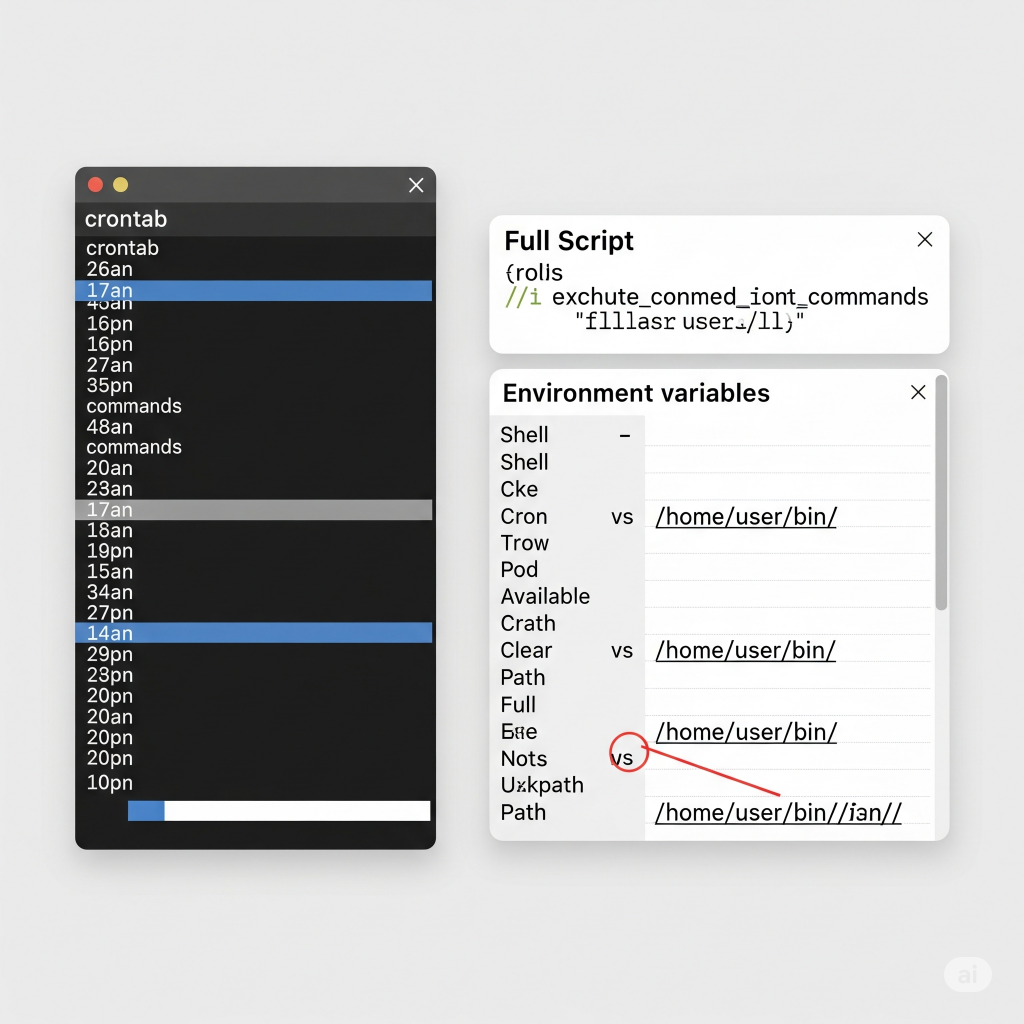
The Illusion of Simplicity: What a Crontab Looks Like
At first glance, a crontab file seems like it could be a script. You define commands, specify execution times, and often see environmental variables being set, just like in a shell script. Here’s a typical entry:
0 2 * * * /usr/bin/some_daily_backup.sh
This tells cron to run /usr/bin/some_daily_backup.sh every day at 2:00 AM. Looks like a command in a script, right? But the key difference lies in how that command is executed.
Why Crontab is NOT a Shell Script: The Environment Gap
The critical distinction is this: When cron executes a job, it does so in a minimal, non-interactive shell environment. This environment is significantly different from your interactive login shell (like Bash, Zsh, or even a typical non-login shell script execution).
Let me break down the implications, and why that PATH line I discovered was so telling:
Limited PATH
This is perhaps the most frequent culprit for “my cron job isn’t working!” errors. Your interactive shell has a PATH variable populated with directories where executables are commonly found (e.g., /usr/local/bin, /usr/bin, /bin). The default PATH for cron jobs is often severely restricted, sometimes just to /usr/bin:/bin.
This means if your script or command relies on an executable located outside of cron’s default PATH (like /opt/mysoftware/bin/mycommand), it simply won’t be found, and the job will fail. That’s why the PATH=$PATH:/opt/mysoftware/bin line was necessary – it explicitly tells cron where to look for executables for that specific job.
Minimal Environment Variables
Beyond PATH, most other environment variables you rely on in your interactive shell (like HOME, LANG, TERM, or custom variables you’ve set in your .bashrc or .profile) are often not present or have very basic values in the cron environment.
Consider a script that needs to know your HOME directory to find configuration files. If your cron job simply calls this script without explicitly setting HOME, the script might fail because it can’t locate its resources.
No Interactive Features
Cron jobs run non-interactively. This means:
- No terminal attached.
- No user input (prompts,
readcommands, etc.). - No fancy terminal features (like colors or cursor manipulation).
- No aliases or shell functions defined in your dotfiles.
If your script assumes any of these, it will likely behave unexpectedly or fail when run by cron.
Specific Shell Invocation
While you can specify the shell to be used for executing cron commands (often done with SHELL=/bin/bash at the top of the crontab file), even then, that shell is invoked in a non-login, non-interactive mode. This means it won’t necessarily read your personal shell configuration files (.bashrc, .profile, .zshrc, etc.) unless explicitly sourced.
The “Lot of Information” Cron Needs: Practical Examples
So, if crontab isn’t a shell script, what “information” does it need to operate effectively in this minimalist shell? It needs explicit instructions for everything you take for granted in your interactive session.
Let’s look at some common “incorrect” entries, what people expected, and how they should be corrected.
Example 1: Missing the PATH
The incorrect entry would look something like below:
0 * * * * my_custom_command
The user expected here was, “I want my_custom_command to run every hour. It works perfectly when I type it in my terminal.”
The my_custom_command is likely located in a directory that’s part of the user’s interactive PATH (e.g., /usr/local/bin/my_custom_command or /opt/mysoftware/bin/my_custom_command). However, cron’s default PATH is usually minimal (/usr/bin:/bin), so it cannot find my_custom_command. The error usually manifests as a “command not found” message mailed to the cron user or present in the syslog.
The fix here would be to always use the full, absolute path to your executables as shown in the below sample entry:
0 * * * * /usr/local/bin/my_custom_command
Or, if multiple commands from that path are used, you can set the PATH at the top of the crontab:
PATH=/usr/local/bin:/usr/bin:/bin # Add other directories as needed
0 * * * * my_custom_command
Example 2: Relying on Aliases or Shell Functions
The incorrect entry would look like below:
@reboot myalias_cleanup
The user assumed that, “I have an alias myalias_cleanup='rm -rf /tmp/my_cache/*' defined in my .bashrc. I want this cleanup to run every time the system reboots.”
But the aliases and shell functions are defined within your interactive shell’s configuration files (.bashrc, .zshrc, etc.). Cron does not source these files by default when executing jobs. Therefore, myalias_cleanup is undefined in the cron environment, leading to a “command not found” error.
The correct thing would be to replace aliases or shell functions with the actual commands or create a dedicated script.
# If myalias_cleanup was 'rm -rf /tmp/my_cache/*'
@reboot /bin/rm -rf /tmp/my_cache/*
Or, if it’s a complex set of commands, put them into a standalone script and call that script:
# In /usr/local/bin/my_cleanup_script.sh:
#!/bin/bash
/bin/rm -rf /tmp/my_cache/*
# ... more commands
# In crontab:
@reboot /usr/local/bin/my_cleanup_script.sh
Example 3: Assuming User-Specific Environment Variables
The incorrect entry in this case looks like:
0 0 * * * my_script_that_uses_MY_API_KEY.sh
Inside my_script_that_uses_MY_API_KEY.sh:
#!/bin/bash
curl "https://api.example.com/data?key=$MY_API_KEY"
The user expected here that, “I have export MY_API_KEY='xyz123' in my .profile. I want my script to run daily using this API key.”
This assumption is wrong as similar to aliases, cron does not load your .profile or other user-specific environment variable files. The MY_API_KEY variable will be undefined in the cron environment, causing the curl command to fail (e.g., “authentication failed” or an empty key parameter).
To fix this explicitly set required environment variables within the crontab entry or directly within the script. There are two possible options to do this:
Option A: In Crontab (good for a few variables specific to the cron job):
MY_API_KEY="xyz123"
0 0 * * * /path/to/my_script_that_uses_MY_API_KEY.sh
Option B: Inside the Script (often preferred for script-specific variables):
#!/bin/bash
export MY_API_KEY="xyz123" # Or read from a secure config file
curl "https://api.example.com/data?key=$MY_API_KEY"
Example 4: Relative Paths and Current Working Directory
The incorrect entry for this example looks like:
0 1 * * * python my_app/manage.py cleanup_old_data
The user expected that, “My Django application lives in /home/user/my_app. When I’m in /home/user/my_app and run python manage.py cleanup_old_data, it works. I want this to run nightly.”
Again, this assumption is incorrect as when cron executes a job, the current working directory is typically the user’s home directory (~). So, cron would look for my_app/manage.py inside ~/my_app/manage.py, not /home/user/my_app/manage.py. This leads to “file not found” errors.
To fix this either use absolute paths for the script or explicitly change the directory before executing. Here are the examples using two possible options:
Option A: Absolute Path for Script:
0 1 * * * /usr/bin/python /home/user/my_app/manage.py cleanup_old_data
Option B: Change Directory First (useful if the script itself relies on being run from a specific directory):
0 1 * * * cd /home/user/my_app && /usr/bin/python manage.py cleanup_old_data
Note the && which ensures the python command only runs if the cd command is successful.
Example 5: Output Flooding and Debugging
To illustrate this case, look at the following incorrect example entry:
*/5 * * * * /usr/local/bin/my_chatty_script.sh
The user expected that, “I want my_chatty_script.sh to run every 5 minutes.”
This expectation is totally baseless as by default, cron mails any standard output (stdout) or standard error (stderr) from a job to the crontab owner. If my_chatty_script.sh produces a lot of output, it will quickly fill up the user’s mailbox, potentially causing disk space issues or overwhelming the mail server. While not a “failure” of the job itself, it’s a major operational oversight.
The correct way is to redirect output to a log file or /dev/null for production jobs.
Redirect to a log file (recommended for debugging and auditing):
*/5 * * * * /usr/local/bin/my_chatty_script.sh >> /var/log/my_script.log 2>&1
>> /var/log/my_script.logappends standard output to the log file.2>&1redirects standard error (file descriptor 2) to the same location as standard output (file descriptor 1).
Discard all output (for jobs where output is not needed):
*/5 * * * * /usr/local/bin/my_quiet_script.sh > /dev/null 2>&1
The Takeaway
The smile I had when I saw that PATH line in a crontab file was the smile of recognition – recognition of a fundamental operational truth. Crontab is a scheduler, a timekeeper, an orchestrator of tasks. It’s not a shell interpreter.
Understanding this distinction is crucial for debugging cron job failures and writing robust, reliable automated tasks. Always remember: when cron runs your command, it’s in a stark, bare-bones environment. You, the administrator (or developer), are responsible for providing all the context and information your command or script needs to execute successfully.
So next time you’re troubleshooting a cron job, don’t immediately blame the script. First, ask yourself: “Does this script have all the information and the right environment to run in the minimalist world of cron?” More often than not, the answer lies there.


Leave a Reply