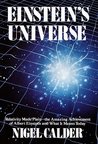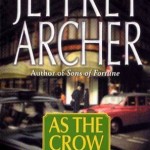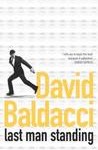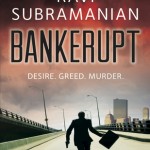My mp3 collection was increasing and I wanted to build a catalogue for the same. There are various steps in having even a simple catalogue system. In this post and a few posts that will follow, I will be explaining how to write such a system using perl as the programming language.
MP3 Format and ID3 Tags
MP3 is an audio coding format for digital audio. The audio data in this file is in a compressed format. The compression is a lossy compression, meaning the sound quality is not very clear. In spite of being a lossy format, it is one of the most popular format for audio streaming and storage. The mp3 file has built in bibliographic information such as title, artist, album. This information is stored in a field inside the file known as ID3 tag. Using this information, the MP3 players are able to display the Song Title, Album name and Artist name(s) etc.
There are couple of versions of these ID3 tags in use. ID3v1 (1.1 being the last in version 1 series) and ID3v2 (ID3v2.4 being the latest version).
Perl MP3::Tag Module
The MP3::Tag module of perl can be used to read and write both the versions of the ID3 tag. Here are few of the sample perl programs to do that. This will help in understanding the usage of the modules before we proceed to the next steps.
Below are couple of examples showing how to read ID3v1 and ID3v2 tags.
#!/usr/bin/perl
#
# id3v1_read.pl
#
use 5.010;
use warnings;
use strict;
use MP3::Tag;
# set filename of MP3 track
my $filename = "your_mp3_file";
# create new MP3-Tag object
my $mp3 = MP3::Tag->new($filename);
# get tag information
$mp3->get_tags();
# check to see if an ID3v1 tag exists
# if it does, print track information
if (exists $mp3->{ID3v1}) {
#$mp3->{ID3v1}->remove_tag();exit;
say "Filename: $filename";
say "Artist: " . $mp3->{ID3v1}->artist;
say "Title: " . $mp3->{ID3v1}->title;
say "Album: " . $mp3->{ID3v1}->album;
say "Year: ". $mp3->{ID3v1}->year;
say "Genre: " . $mp3->{ID3v1}->genre;
} else {
say "$filename: ID3v1 tag not found";
}
# clean up
$mp3->close();
ID3v2 tags are a bit more complex as they allow a lot more information to be stored in the MP3 file such as the album artwork etc. If you run the following script on one of your MP3 files it will print all the ID3v2 information to the screen. I have used the getc() function in order to allow you to observe the output and press <Enter> to proceed to the next set of key-value pair. After couple of keystrokes you will see there are lot of junk characters printed. These junk characters are nothing but the album artwork and following the junk characters is the MIME type of the artwork. In my case the MIME types were all “image/jpeg”.
#!/usr/bin/perl
#
# id3v2_read.pl
#
use 5.010;
use warnings;
use strict;
use MP3::Tag;
# set filename of MP3 track
my $filename = "mp3_file_name;
# create new MP3-Tag object
my $mp3 = MP3::Tag->new($filename);
# get tag information
$mp3->get_tags();
# check to see if an ID3v2 tag exists
# if it does, print track information
if (exists $mp3->{ID3v2}) {
# get a list of frames as a hash reference
my $frames = $mp3->{ID3v2}->get_frame_ids();
# iterate over the hash, process each frame
foreach my $frame (keys %$frames) {
# for each frame get a key-value pair of content-description
my ($value, $desc) = $mp3->{ID3v2}->get_frame($frame);
if (defined($desc) and length $desc) {
say "$frame $desc: ";
} else {
say "$frame :";
}
# sometimes the value is itself a hash reference containing more values
# deal with that here
if (ref $value eq "HASH") {
while (my ($k, $v) = each (%$value)) {
say "\n - $k: $v";
}
} else {
say "$value";
}
# allows to view each iteration
getc(STDIN);
}
} else {
say "$filename: ID3v2 tag not found";
}
# clean up
$mp3->close();
Next Steps
Most of the current MP3 players read ID3v2 tags. It will be good to understand the structure of the ID3v2 tags, using one of the links I provided above. This will help you prepare for understanding the further articles in this series. In next part we will see how to extract desired information quickly and how to extract the artwork data from the MP3 file. Stay tuned for more.