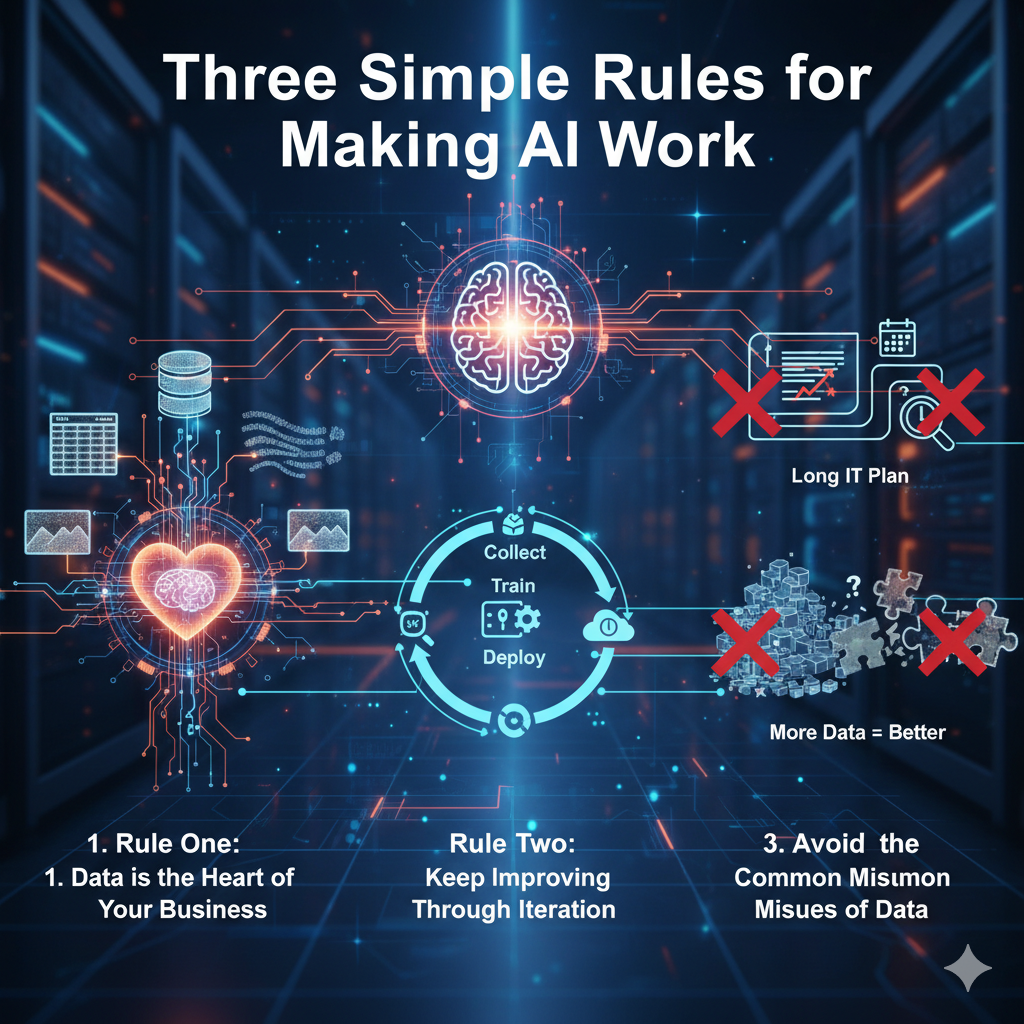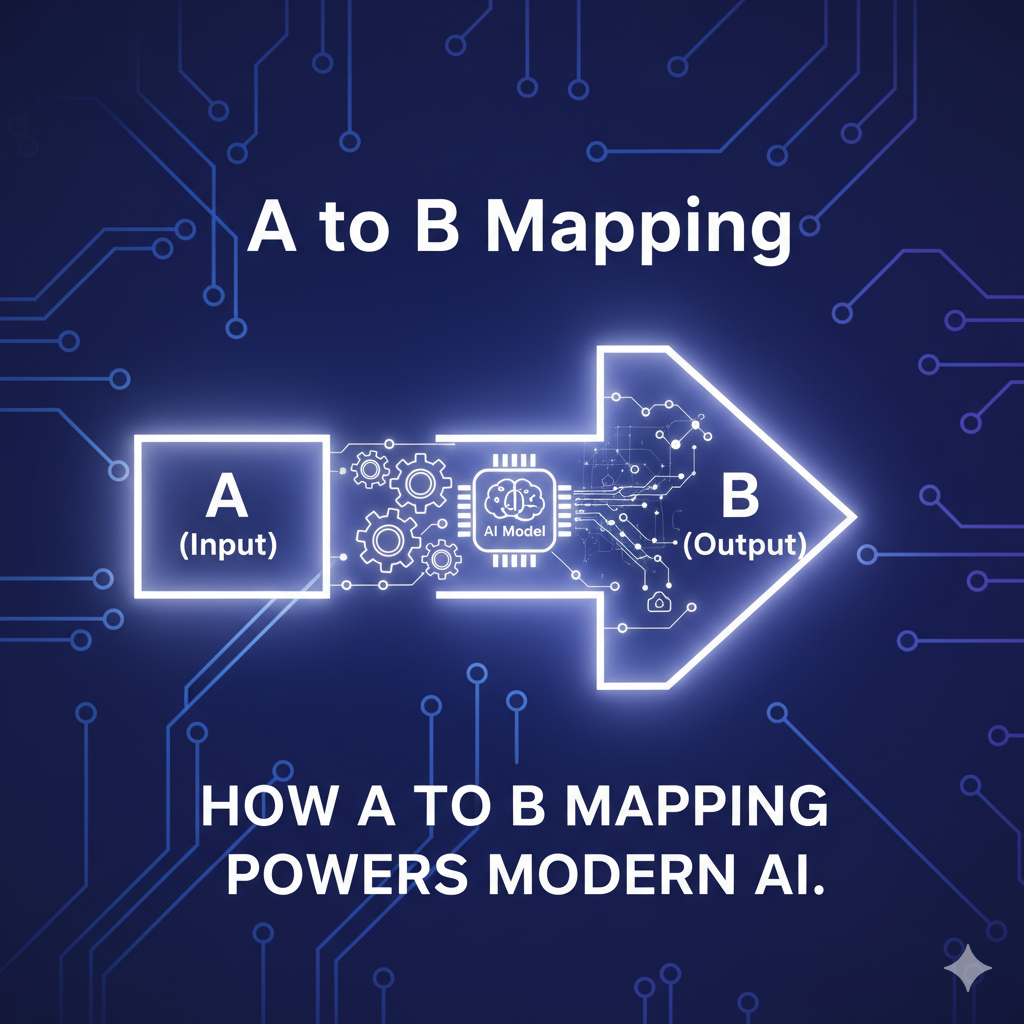-
Book Review: Day by Day Armageddon Series
I recently finished all four books in the Day by Day Armageddon series on Audible. All of them are narrated by Jay Snider, who does an amazing job across the series. His voice brings the tension, fear and loneliness of a zombie apocalypse to life in a very natural way. Even when the story dipped…
Ajitabh Pandey's Soul & Syntax
Exploring systems, souls, and stories – one post at a time