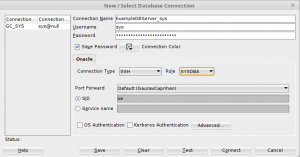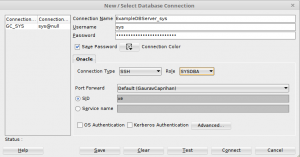Oracle APEX is a rapid application development tool and from what I have seen its quite powerful. Clubed together with ORDS, it is a powerful tool to develop enterprise applications which are highly scalable, provided you are willing to spend $$$$ as everything depends on underlying Oracle Database.
For those who want to learn the tool, Oracle XE (Express Edition) can be used as a development environment. Setting up the full stack can be a little bit challenging for developers who wants to stick to building their core strength and not mess with infrastructure deployments etc.
To help here, I wrote this ansible playbook, which will quickly setup the entire stack. Accompanied in the git repository are the Vagrantfile which can quickly setup the DEV environment in a VirtualBox VM. The stack is currently based on CentOS 7.x (and can run in RHEL 7.x as well).
The README file in the git repostory is self explanatory and explains in detail on how to use this playbook to get the stack up and running.
Upcoming Enhancements
I will be making suitable modifications in to make it run on RHEL 8.x and Oracle Linux 8.x. I will also be working on fixing the accompanied packer file which has not been tested thoroughly for building a Docker Image. I plan to get a packer file in place to build a VirtualBox box file, a Digital Ocean droplet image, and a Docker build.
Keep watching the GitHub repository for the changes and do report any issues or feature enhancements. Feel free to submit PRs in case you get to the planned enhancements before me.