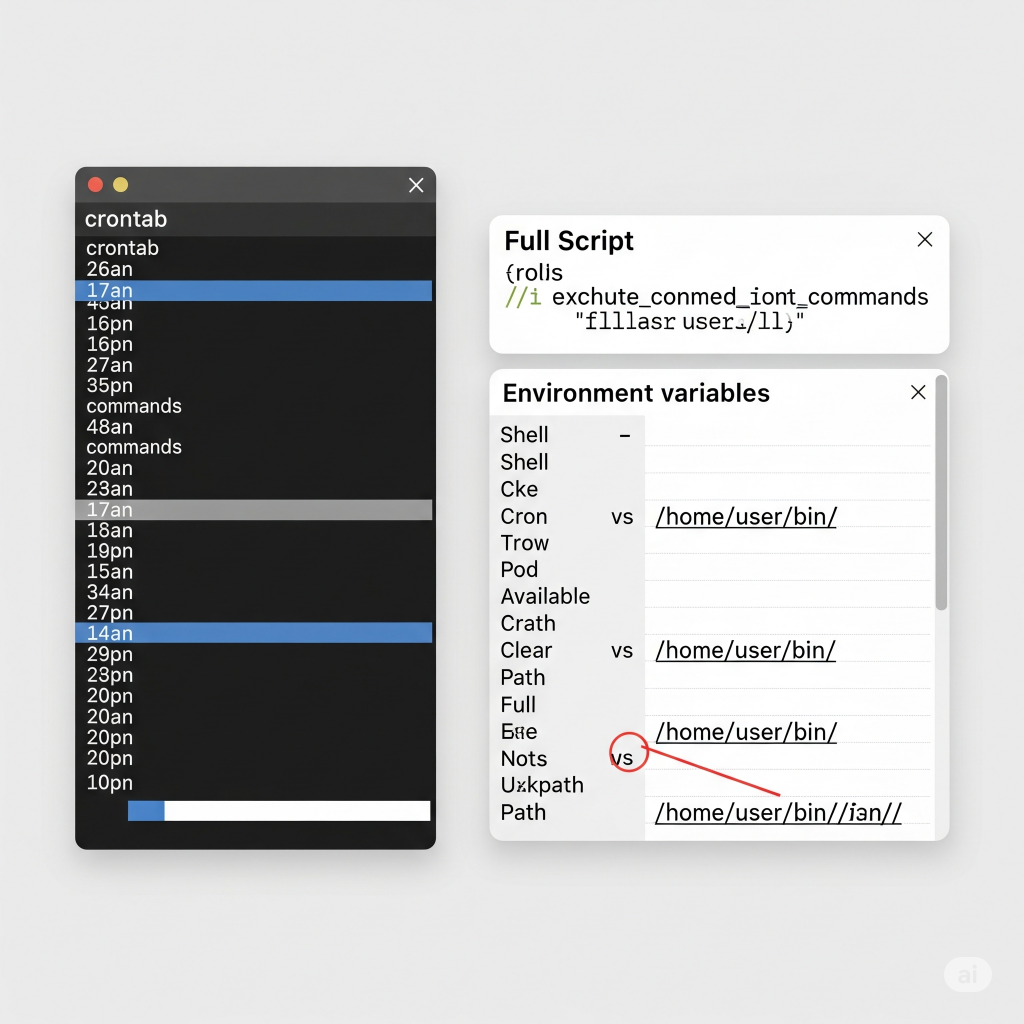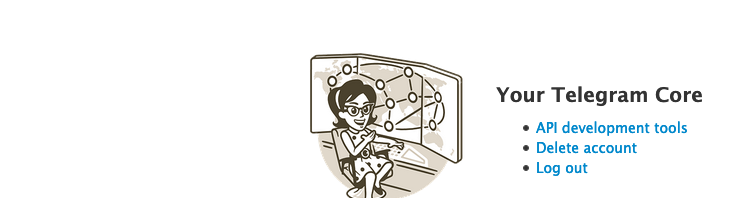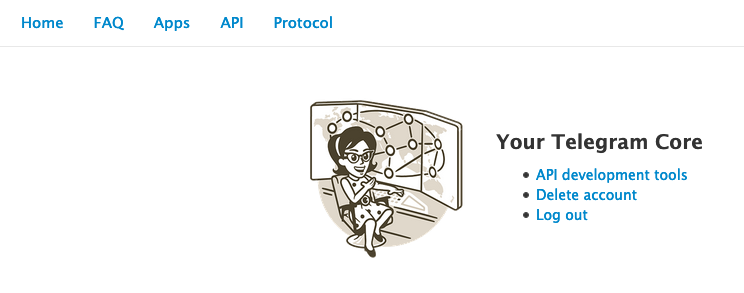In today’s cloud-centric world, where virtual machines and containers seem to materialize on demand, it’s easy to overlook the physical infrastructure that makes it all possible. For the new generation of engineers, a deeper understanding of what it takes to build and manage the massive fleets of physical machines that host our virtualized environments is becoming increasingly critical. While the cloud offers abstraction and on-demand scaling, the reality is that millions of physical servers, networked and orchestrated with precision, form the bedrock of these seemingly limitless resources. One of the key technologies that enables the rapid provisioning of these servers is the Preboot Execution Environment (PXE).

Unattended Setups and Network Booting: An Introduction to PXE
PXE provides a standardized environment for computers to boot directly from a network interface, independent of any local storage devices or operating systems. This capability is fundamental for achieving unattended installations on a massive scale. The PXE boot process is a series of network interactions that allow a bare-metal machine to discover boot servers, download an initial program into its memory, and begin the installation or recovery process.
The Technical Details of How PXE Works
The PXE boot process is a series of choreographed steps involving several key components and network protocols:
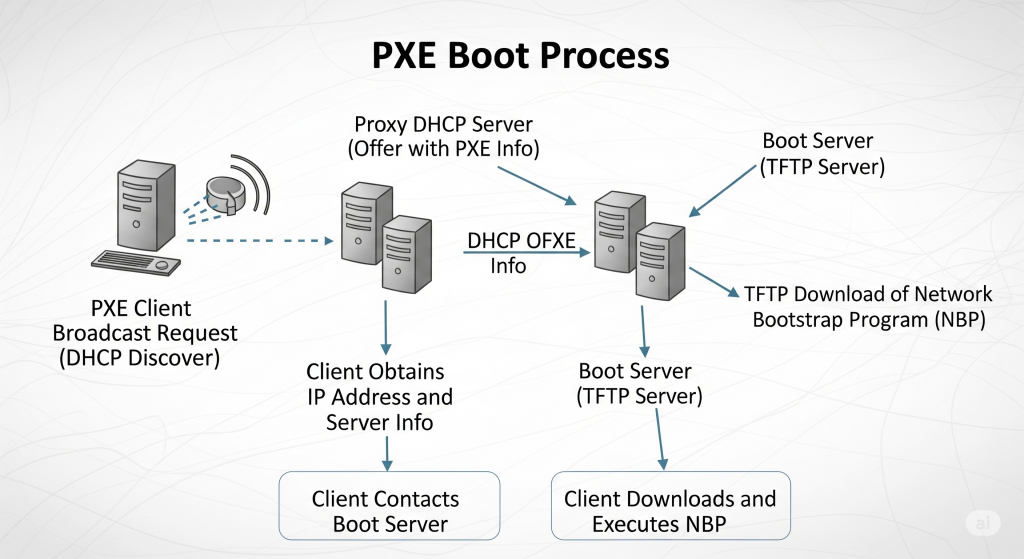
Discovery
When a PXE-enabled computer is powered on, its firmware broadcasts a special DHCPDISCOVER packet that is extended with PXE-specific options. This packet is sent to port 67/UDP, the standard DHCP server port.
Proxy DHCP
A PXE redirection service (or Proxy DHCP) is a key component. If a Proxy DHCP receives an extended DHCPDISCOVER, it responds with an extended DHCPOFFER packet, which is broadcast to port 68/UDP. This offer contains critical information, including:
- A PXE Discovery Control field to determine if the client should use Multicasting, Broadcasting, or Unicasting to contact boot servers.
- A list of IP addresses for available PXE Boot Servers.
- A PXE Boot Menu with options for different boot server types.
- A PXE Boot Prompt (e.g., “Press F8 for boot menu”) and a timeout.
- The Proxy DHCP service can run on the same host as a standard DHCP service but on a different port (4011/UDP) to avoid conflicts.
Boot Server Interaction
The PXE client, now aware of its boot server options, chooses a boot server and sends an extended DHCPREQUEST packet, typically to port 4011/UDP or broadcasting to 67/UDP. This request specifies the desired PXE Boot Server Type.
Acknowledgement
The PXE Boot Server, if configured for the client’s requested boot type, responds with an extended DHCPACK. This packet is crucial as it contains the complete file path for the Network Bootstrap Program (NBP) to be downloaded via TFTP (Trivial File Transfer Protocol).
Execution
The client downloads the NBP into its RAM using TFTP. Once downloaded and verified, the PXE firmware executes the NBP. The functions of the NBP are not defined by the PXE specification, allowing it to perform various tasks, from presenting a boot menu to initiating a fully automated operating system installation.
The Role of PXE in Modern Hyperscale Infrastructure
While PXE has existed for years, its importance in the era of hyperscale cloud computing is greater than ever. In environments where millions of physical machines need to be deployed and managed, PXE is the first and most critical step in an automated provisioning pipeline. It enables:
- Rapid Provisioning: Automating the initial boot process allows cloud providers to provision thousands of new servers simultaneously, dramatically reducing deployment time.
- Standardized Deployment: PXE ensures a consistent starting point for every machine, allowing for standardized operating system images and configurations to be applied fleet-wide.
- Remote Management and Recovery: PXE provides a reliable way to boot machines into diagnostic or recovery environments without requiring physical access, which is essential for managing geographically distributed data centers.
Connecting the Virtual to the Physica
For new engineers, understanding the role of technologies like PXE bridges the gap between the virtual world of cloud computing and the bare-metal reality of the hardware that supports it. This knowledge is not just historical; it is a foundation for:
- Designing Resilient Systems: Understanding the underlying infrastructure informs the design of more scalable and fault-tolerant cloud-native applications.
- Effective Troubleshooting: When issues arise in a virtualized environment, knowing the physical layer can be crucial for diagnosing and resolving problems.
- Building Infrastructure as Code: The principles of automating physical infrastructure deployment are directly applicable to the modern practice of Infrastructure as Code (IaC).
By appreciating the intricacies of building and managing the physical infrastructure, engineers can build more robust, efficient, and truly cloud-native solutions, ensuring they have a complete picture of the technology stack from the bare metal to the application layer.