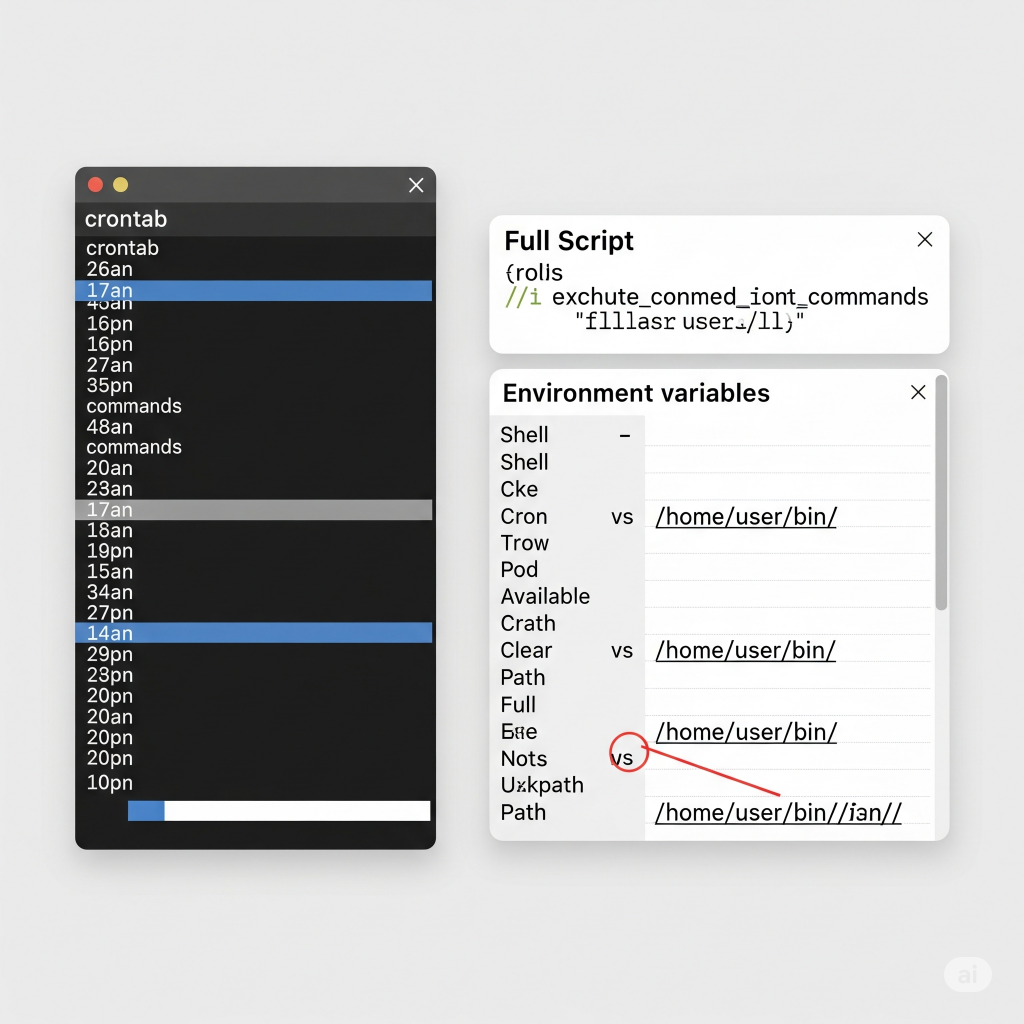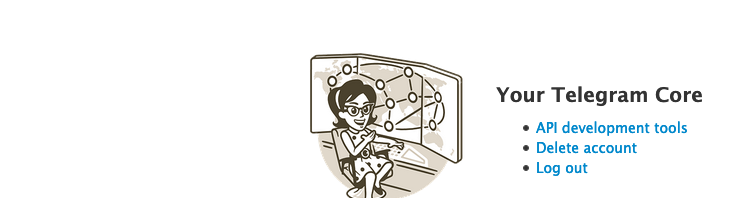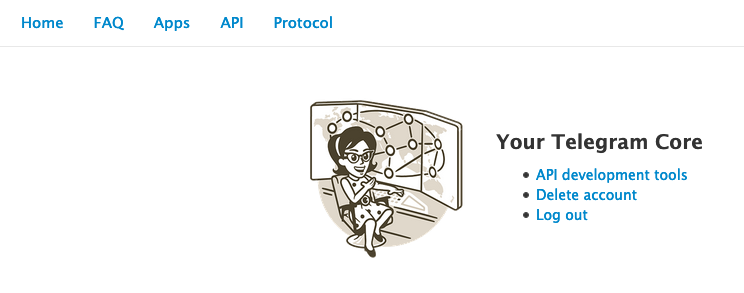For decades, cron has been the trusty workhorse for scheduling tasks on Linux systems. Need to run a backup script daily? cron was your go-to. But as modern systems evolve and demand more robust, flexible, and integrated solutions, systemd timers have emerged as a superior alternative. Let’s roll up our sleeves and dive into the strategic advantages of systemd timers, then walk through their design and implementation..
Why Ditch Cron? The Strategic Imperative
While cron is simple and widely understood, it comes with several inherent limitations that can become problematic in complex or production environments:
- Limited Visibility and Logging:
cronoffers basic logging (often just mail notifications) and lacks a centralized way to check job status or output. Debugging failures can be a nightmare. - No Dependency Management:
cronjobs are isolated. There’s no built-in way to ensure one task runs only after another has successfully completed, leading to potential race conditions or incomplete operations. - Missed Executions on Downtime: If a system is off during a scheduled
cronrun, that execution is simply missed. This is critical for tasks like backups or data synchronization. - Environment Inconsistencies:
cronjobs run in a minimal environment, often leading to issues withPATHvariables or other environmental dependencies that work fine when run manually. - No Event-Based Triggering:
cronis purely time-based. It cannot react to system events like network availability, disk mounts, or the completion of other services. - Concurrency Issues:
crondoesn’t inherently prevent multiple instances of the same job from running concurrently, which can lead to resource contention or data corruption.
systemd timers, on the other hand, address these limitations by leveraging the full power of the systemd init system. (We’ll dive deeper into the intricacies of the systemd init system itself in a future post!)
- Integrated Logging with Journalctl: All output and status information from
systemdtimer-triggered services are meticulously logged in thesystemdjournal, making debugging and monitoring significantly easier (journalctl -u your-service.service). - Robust Dependency Management:
systemdallows you to define intricate dependencies between services. A timer can trigger a service that requires another service to be active, ensuring proper execution order. - Persistent Timers (Missed Job Handling): With the
Persistent=trueoption,systemdtimers will execute a missed job immediately upon system boot, ensuring critical tasks are never truly skipped. - Consistent Execution Environment:
systemdservices run in a well-defined environment, reducing surprises due to differingPATHor other variables. You can explicitly set environment variables within the service unit. - Flexible Triggering Mechanisms: Beyond simple calendar-based schedules (like
cron),systemdtimers support monotonic timers (e.g., “5 minutes after boot”) and can be combined with othersystemdunit types for event-driven automation. - Concurrency Control:
systemdinherently manages service states, preventing multiple instances of the same service from running simultaneously unless explicitly configured to do so. - Granular Control: Timers offer second-resolution scheduling (with
AccuracySec=1us), allowing for much more precise control thancron‘s minute-level resolution. - Randomized Delays:
RandomizedDelaySeccan be used to prevent “thundering herd” issues where many timers configured for the same time might all fire simultaneously, potentially overwhelming the system.
Designing Your Systemd Timers: A Two-Part Harmony
systemd timers operate in a symbiotic relationship with systemd service units. You typically create two files for each scheduled task:
- A Service Unit (
.servicefile): This defines what you want to run (e.g., a script, a command). - A Timer Unit (
.timerfile): This defines when you want the service to run.
Both files are usually placed in /etc/systemd/system/ for system-wide timers or ~/.config/systemd/user/ for user-specific timers.
The Service Unit (your-task.service)
This file is a standard systemd service unit. A basic example:
[Unit]
Description=My Daily Backup Service
Wants=network-online.target # Optional: Ensure network is up before running
[Service]
Type=oneshot # For scripts that run and exit
ExecStart=/usr/local/bin/backup-script.sh # The script to execute
User=youruser # Run as a specific user (optional, but good practice)
Group=yourgroup # Run as a specific group (optional)
# Environment="PATH=/usr/local/bin:/usr/bin:/bin" # Example: set a custom PATH
[Install]
WantedBy=multi-user.target # Not strictly necessary for timers, but good for direct invocation
Strategic Design Considerations for Service Units:
Type=oneshot: Ideal for scripts that perform a task and then exit.ExecStart: Always use absolute paths for your scripts and commands to avoid environment-related issues.UserandGroup: Run services with the least necessary privileges. This enhances security.- Dependencies (
Wants,Requires,After,Before): Leveragesystemd‘s powerful dependency management. For example,Wants=network-online.targetensures the network is active before the service starts. - Error Handling within Script: While
systemdprovides good logging, your scripts should still include robust error handling and exit with non-zero status codes on failure. - Output: Direct script output to
stdoutorstderr.journaldwill capture it automatically. Avoid sending emails directly from the script unless absolutely necessary;systemd‘s logging is usually sufficient.
The Timer Unit (your-task.timer)
This file defines the schedule for your service.
[Unit]
Description=Timer for My Daily Backup Service
Requires=your-task.service # Ensure the service unit is loaded
After=your-task.service # Start the timer after the service is defined
[Timer]
OnCalendar=daily # Run every day at midnight (default for 'daily')
# OnCalendar=*-*-* 03:00:00 # Run every day at 3 AM
# OnCalendar=Mon..Fri 18:00:00 # Run weekdays at 6 PM
# OnBootSec=5min # Run 5 minutes after boot
Persistent=true # If the system is off, run immediately on next boot
RandomizedDelaySec=300 # Add up to 5 minutes of random delay to prevent stampedes
[Install]
WantedBy=timers.target # Essential for the timer to be enabled at boot
Strategic Design Considerations for Timer Units:
OnCalendar: This is your primary scheduling mechanism.systemdoffers a highly flexible calendar syntax (refer toman systemd.timefor full details). Usesystemd-analyze calendar "your-schedule"to test your expressions.OnBootSec: Useful for tasks that need to run a certain duration after the system starts, regardless of the calendar date.Persistent=true: Crucial for reliability! This ensures your task runs even if the system was powered off during its scheduled execution time. The task will execute oncesystemdcomes back online.RandomizedDelaySec: A best practice for production systems, especially if you have many timers. This spreads out the execution of jobs that might otherwise all start at the exact same moment.AccuracySec: Defaults to 1 minute. Set to1usfor second-level precision if needed (though1sis usually sufficient).Unit: This explicitly links the timer to its corresponding service unit.WantedBy=timers.target: This ensures your timer is enabled and started automatically when the system boots.
Implementation and Management
- Create the files: Place your
.serviceand.timerfiles in/etc/systemd/system/. - Reload
systemddaemon: After creating or modifying unit files:sudo systemctl daemon-reload - Enable the timer: This creates a symlink so the timer starts at boot:
sudo systemctl enable your-task.timer - Start the timer: This activates the timer for the current session:
sudo systemctl start your-task.timer - Check status:
sudo systemctl status your-task.timer; sudo systemctl status your-task.service - View logs:
journalctl -u your-task.service - Manually trigger the service (for testing):
sudo systemctl start your-task.service
Conclusion
While cron served its purpose admirably for many years, systemd timers offer a modern, robust, and integrated solution for scheduling tasks on Linux systems. By embracing systemd timers, you gain superior logging, dependency management, missed-job handling, and greater flexibility, leading to more reliable and maintainable automation. It’s a strategic upgrade that pays dividends in system stability and ease of troubleshooting. Make the switch and experience the power of a truly systemd-native approach to scheduled tasks.